How to delete Instagram account Permanently: In this article, I show you how to delete Instagram in under 60 seconds And a lot of people don’t know how to delete an Instagram account permanently, as this is not easy to find on the app. So I’m going to show you how to do it quickly and easily, Step-by-step, let’s get started
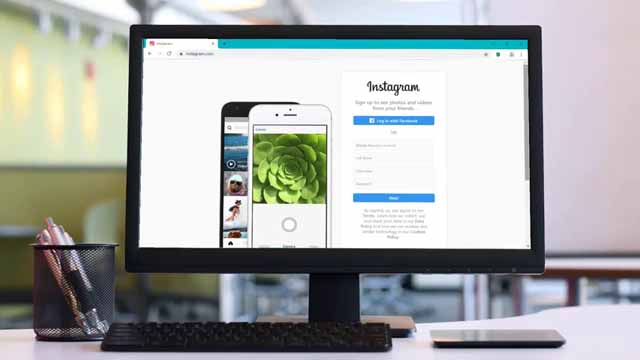
how to delete an Instagram account
So I’m going to show you how to delete an Instagram account using your computer, but you can do the exact same thing on your smartphone So you want to open up the Google Chrome web browser, and you want to go to Instagram.com, and then you just want to scroll down here and then click the login button. And then you want to just log into your Instagram account as you normally would, So once you login to your Instagram account using the Google Chrome web browser,
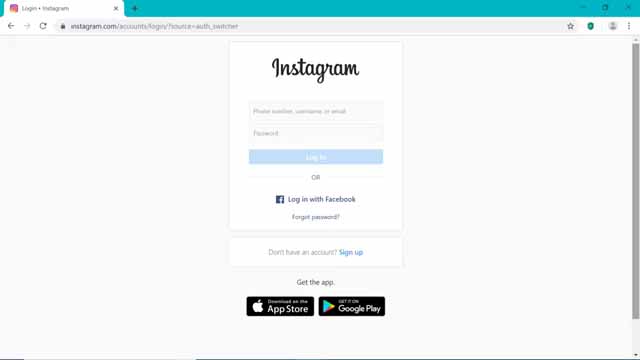
you just want to right-click on the screen and select inspect, and you’re going to see it’s going to bring up this right here. And there’s another way to do this so I’m going to click the cross here to close that. So another way to do it is you can click the dots right here at the top right, hover over more tools, and click developer tools. And that brings up the same thing right here. So what you want to do now is you want to click this icon right here, and as you can see when you click that you toggle Into the mobile view right here. And you can see the cursor has turned into a circle right there, and that just lets you know that you’re using the mobile view.
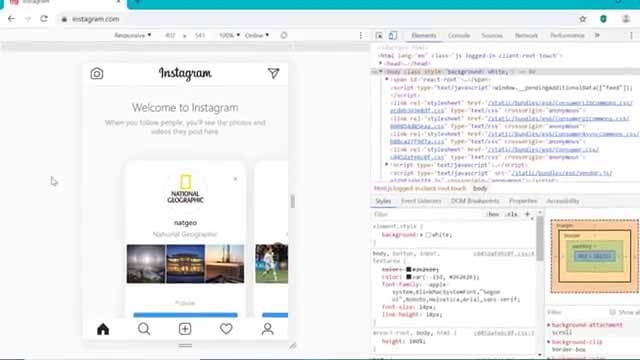
So that’s what you want so once you’ve done that, you want to click on refresh on the web browser right here to reload the page. And once we’ve done that, you can see the options are appearing down here just as they would on your smartphone. you’ve got the upload button here, the search button, and more. So we are now viewing Instagram exactly how we would on our smartphone. But before you delete Instagram permanently,
delete Instagram permanently
you want to download your account data. So the account data will contain all of your videos and photos that you uploaded onto your Instagram account. And you’ll receive this by email. So let’s do that right now, so click on this icon down here to visit your profile. And then you want to go into the top left, and click the settings option here. So click on privacy and security here, scroll down, and you can see here ‘Data Download’.
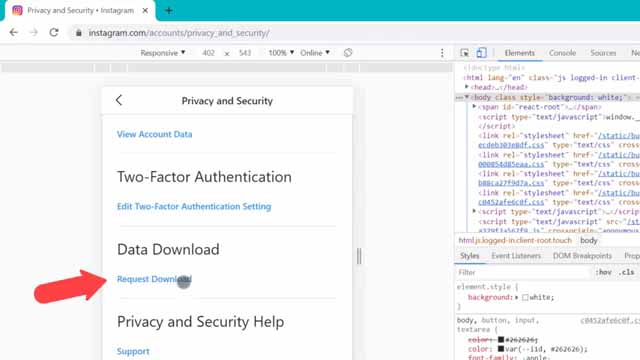
So click on request download here, and it should have your email address right here, and they will send you an email link to a file with all your photos, comments, profile information, and more. So click on next then enter your Instagram password here. And then click request download.
But then you’re just going to be sent an email containing a link to all of the things you’ve shared on your Instagram account. So now that we’ve done that we can now go ahead and delete our Instagram account. So to do that click here to go to your profile,
and then go into the settings at the top left here. So we can now temporarily or permanently delete our Instagram account. So scroll down and you can see this
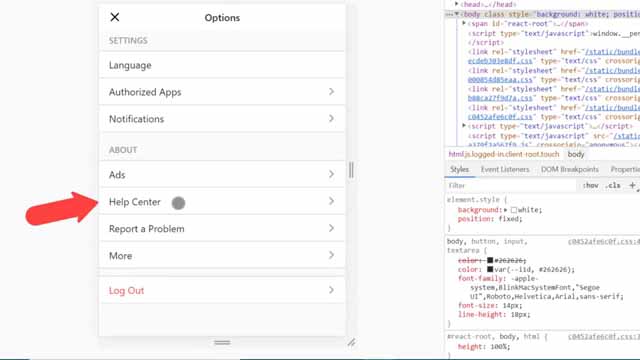
- ‘Help Centre’ right here.
- If it just says help on your smartphone,
- click ‘Help’ and then there will be the option to click on the ‘Help Center’.
web browser Which We use here
So do that right now. And it’s going to open this in a new tab in the web browser. So once you are here you want to click on ‘Managing your account’. And then click on ‘Delete your account’. So if you want to temporarily disable your Instagram account,
then click on the first option here, and as you can see it tells you here you can’t do this on the Instagram App. But if you want to delete your Instagram account permanently, then you want to close this first option right here, and you want to click on the second option right here. How do I delete my Instagram account?
Last Few Step
So you want to click the link right here to go to the delete your account page, so click that right here, and I’ll leave a link to this in the video description as well. So you just need to click the drop-down here and give them a reason why you are deleting your account. You can just put whatever you want here. And then you have to enter your password here to confirm that. And then scroll down here and click ‘Permanently delete my account’.
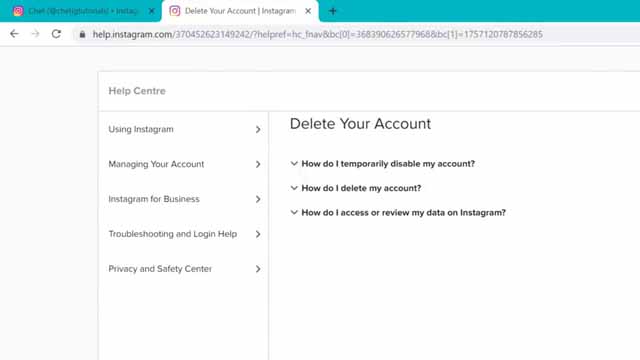
And then press OK to confirm. And as you can see your account has now been removed permanently. So you’ve now successfully deleted your Instagram account, and if you go on the Instagram app on your smartphone, you’ll see that you’re automatically logged out. And when you try to log back into your Instagram account, it will now tell you that the account does not exist. So that completes this video on how to temporarily or permanently delete your Instagram account.
