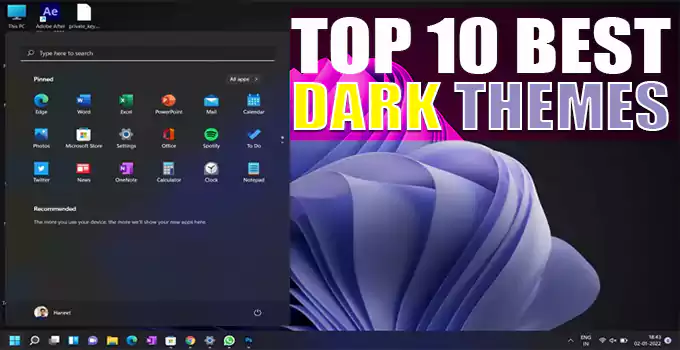Before giving you our list of dark themes for Windows 10, let us first know why dark themes are so important. For those who spend hours in front of devices, dark themes are somewhat of a blessing. The dark design philosophy does not tire your eyes, which is suitable when there is not enough light. This is one of the reasons why it makes sense to get dark Windows 10 themes, even though the official Dark theme is available.
There are many options available and you can choose what suits you best. In this article, we are going to talk about ten different dark themes for Windows 10. The list includes both official and unofficial themes, along with a manual method. Do we begin?
Best Windows 10 Dark Themes
The Official Windows 10 Dark Theme
Did we say that Windows 10 does not have the official Dark theme? Well, we were partially wrong. In fact, there is a dark theme for Windows 10, but it is not visible from the general settings area. However, if you’ve got the Windows 10 Anniversary update,
you’ll have the option to enable a dark theme in the device. To do this, you can go to Settings > Personalization > Colors. There, you can switch between dark and light themes. One issue is that the theme may not be effective in third-party apps and some regions.
But, wait, what is the sight of those who haven’t updated to the Windows 10 Anniversary version? Don’t worry; You have an unofficial way to enable Dark Theme on your PC. If you are only running Windows 10, you can follow these steps.
- Start > Run.
- Type RegEdit in the Run command box.
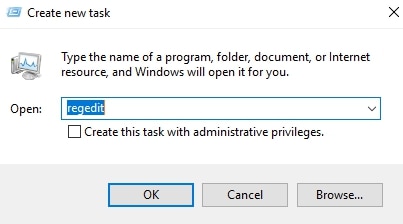
- In the coming window, go to:
HKEY_LOCAL_MACHINE\SOFTWARE\Microsoft\Windows\CurrentVersion\Themes\Personalize
HKEY_LOCAL_MACHINE\SOFTWARE\Microsoft\Windows\CurrentVersion\Themes\Personalize
- Here, you have to add a new DWORD. Name it AppsUseLightTheme and give the value as ‘0’.
- Now, go to:
HKEY_CURRENT_USER\SOFTWARE\Microsoft\Windows\CurrentVersion\Themes\Personalize
HKEY_CURRENT_USER\SOFTWARE\Microsoft\Windows\CurrentVersion\Themes\Personalize
- You have to add the same DWORD – AppsUseLightTheme and value ‘0’.
- Once you are done, you need to reboot your PC.
Now, your Windows apps should work on the Dark Theme. We would like to mention that this tweak is not complete either. So, if you can get the Windows 10 Anniversary Update, this is the best way to bring the Dark Theme.
#1: Alternate Method
If you don’t want to make registry changes manually, an alternative and easy way is to create a win10-enable-dark-theme.reg file containing the following:
—- BEGIN —-Windows Registry Editor Version 5.00[HKEY_LOCAL_MACHINESOFTWAREMicrosoftWindowsCurrentVersionThemesPersonalize]”AppsUseLightTheme”=dword:00000000[HKEY_CURRENT_USERSOFTWAREMicrosoftWindowsCurrentVersionThemesPersonalize]”AppsUseLightTheme”=dword:00000000—- END —-
---- BEGIN ---- Windows Registry Editor Version 5.00 [HKEY_LOCAL_MACHINESOFTWAREMicrosoftWindowsCurrentVersionThemesPersonalize] "AppsUseLightTheme"=dword:00000000 [HKEY_CURRENT_USERSOFTWAREMicrosoftWindowsCurrentVersionThemesPersonalize] "AppsUseLightTheme"=dword:00000000 ---- END ----
Double click on the file, and the dark theme will be applied immediately (no need to restart). Thanks to Chris for sharing this method. I have tried this on the latest Windows 1909 version.
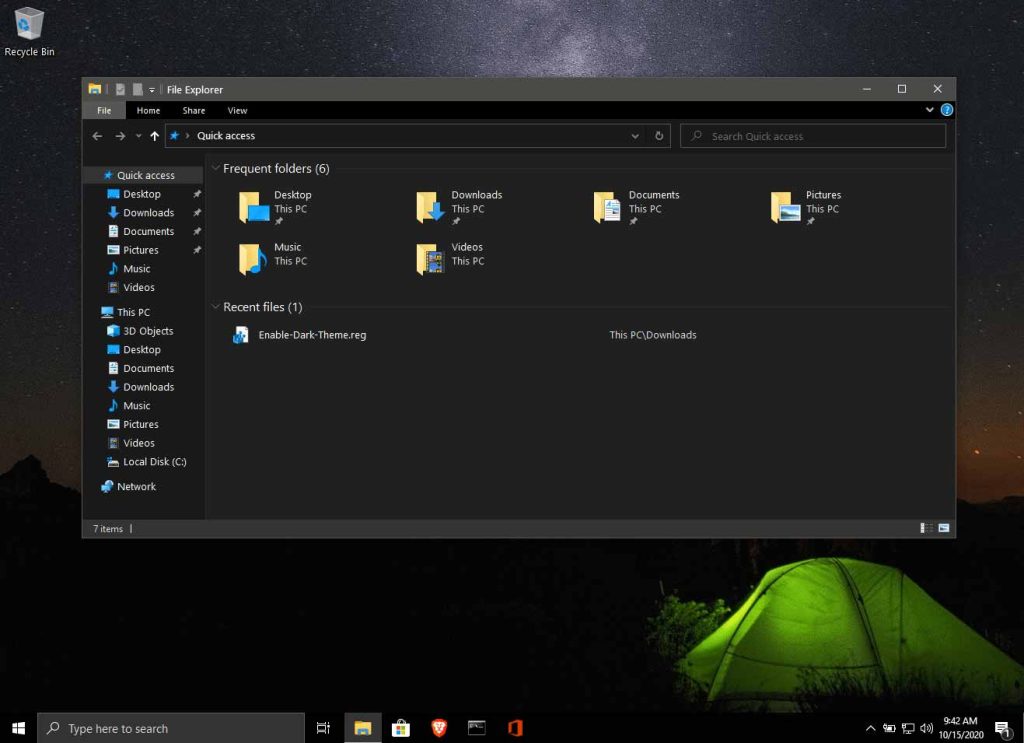
#2: Nocturnal W10 Dark Theme for Windows 10
Are you a nocturnal and looking for a darker look? If so, then Nocturnal W10 is a great Windows 10 Dark theme that you can get. It is worth noting that the theme cannot be installed in Windows 8 or 7. It brings a clean and dark design fix in the interface of Windows 10.
And we have to say that Night W10 is rather cool. From the Control Panel to File Explorer, every part of the Windows 10 interface will be upgraded to a “dark theme”. However, it is not easy to install this theme on your computer.
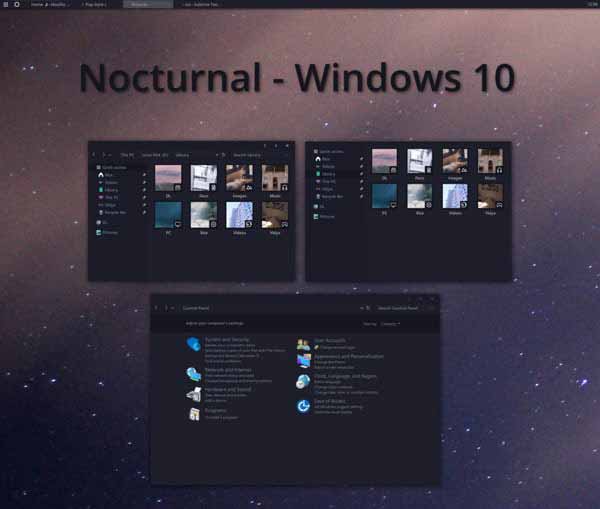
To install, you need to download four different third-party applications in addition to the contents of the theme. The tools you should download are:
After downloading these tools, you can use the official guide to install the theme. In the theme download package, you will find a font called Sans Semibold. You must install this font to get the full theme experience for Nocturnal W10. Don’t say we didn’t warn that this theme is not easy to install. But,
if you make an effort, it’s one of the best themes out there. So, generally, after downloading the dark theme for Windows 10, you can get the dark windows theme.
#3: Ades Dark Theme
Ades Theme is an amazing Windows 10 Dark theme that can be installed easily. Instead of the other apps on this list, Ades takes a mix of gray and some soft colors. So, even without real darkness, you can get rid of eye strain and other issues around you.
The theme uses some kind of soft blue, green, and gray color combinations in different parts of the Windows user interface. For example, you can see what the Windows Explorer interface looks like:
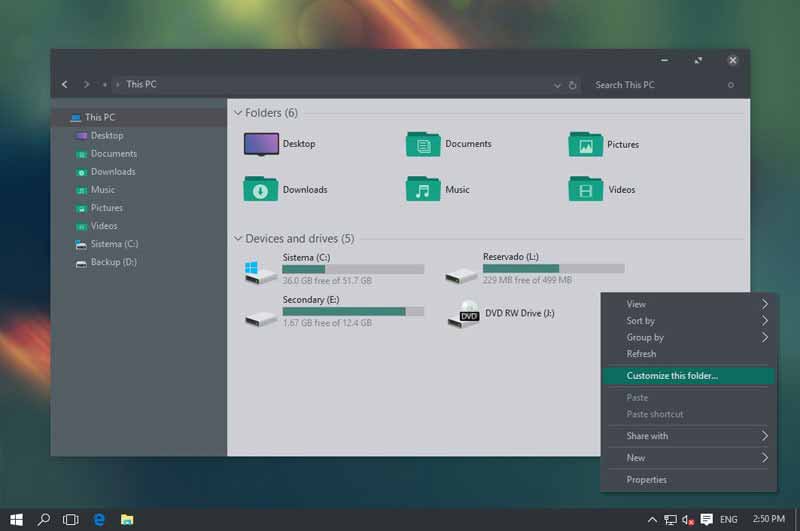
Speaking of compatibility, Ades Theme should work fine with Windows 10 Build 10586 and Anniversary Update. If you are running it on something older, the installation may cause some problems. When compared to Nocturnal W10, installing Ades is a straightforward task.
You still have to use UXThemePatcher a third-party tool, but it’s not that important. Also, you should get the icon pack from the developer as well. With these icons, Windows 10 Dark theme will completely revamp your user interface.
#4. Penumbra 10 Dark Theme
If you are looking for a complete Windows 10 Dark theme, you can use Penumbra 10. Instead of mixing colors in the interface, Penumbra 10 prefers neutral dark colors. It will work fine with version 10586 and build 14393. Despite its simplicity in terms of color selection, you cannot install this theme easily.
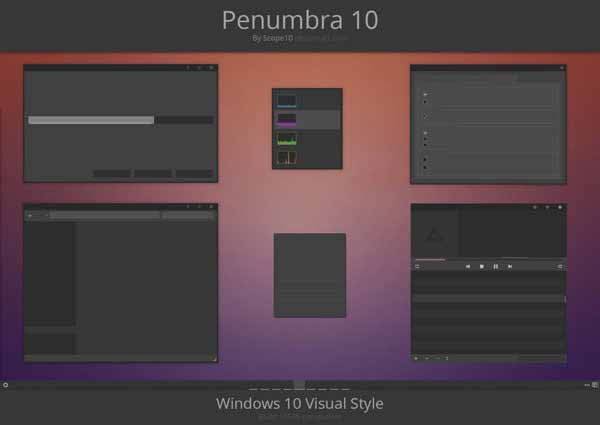
To install Penumbra 10, you need some third-party tools. Before that, it is advisable to take a system restore point – just in case. You also need to install the Open Sans font on your PC. Once you have these two things done, you can follow these steps to install this dark theme.
- First, you have to download and install UXStyle Patch. You can get it from uxstyle.com.
- With this tool, you can disable Ribbon UI.
- From the downloaded theme package, you have to copy the “Visual Style” folder to C:\Windows\Resources\Themes.
- Now, go to the Themes menu via desktop, right click > Personalize > Themes > Set Up Theme.
- From the available features, you can select Penumbra W10.
- By now, you must have installed Penumbra 10 on your Windows 10 PC. If you are ready to follow these steps, it will be interesting to have this new dark theme.
#5. Dark/Grey Windows 10 Dark Theme
Do you want to have a black theme for Windows 10 without much ado? If so, Dark/Gray Windows 10 Theme is a great option that you can look for. If you haven’t received the official Windows 10 theme,
you can count on this free theme. From the start menu to the task manager and from the file explorer to the context menus, everything goes dark with the Dark / Gray Windows 10 Theme.
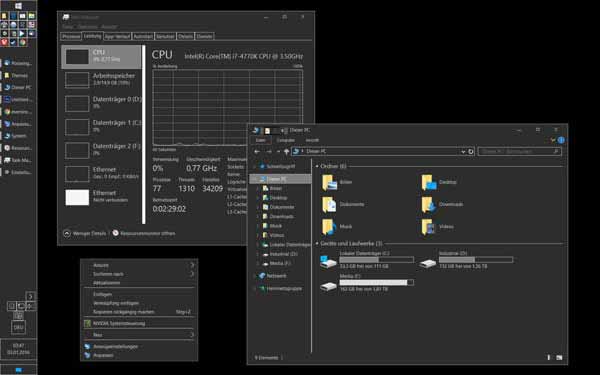
Installing the theme is much easier. You can download the file from DeviantArt or Pastebin. Next, you need to copy these files to “%USERPROFILE%\AppData\Local\Microsoft\Windows\Themes”. The next time you open the Themes window, you can find it in the list. Simply click and watch your Windows 10 interface go into a dark environment.
#6. Hover Dark Areo
If you prefer a modern, elegant and elegant user interface over fancy things, Hover Dark Areo is a great dark theme for Windows 10 that you must try. It gives your computer a great look, and it also makes it easy to look at your screen for long periods of time.
Apart from eye comfort, Hover Dark Areo also provides an attractive look for the overall computing experience. Just so you know, this look is completely black, with a level of transparency that makes everything look great.
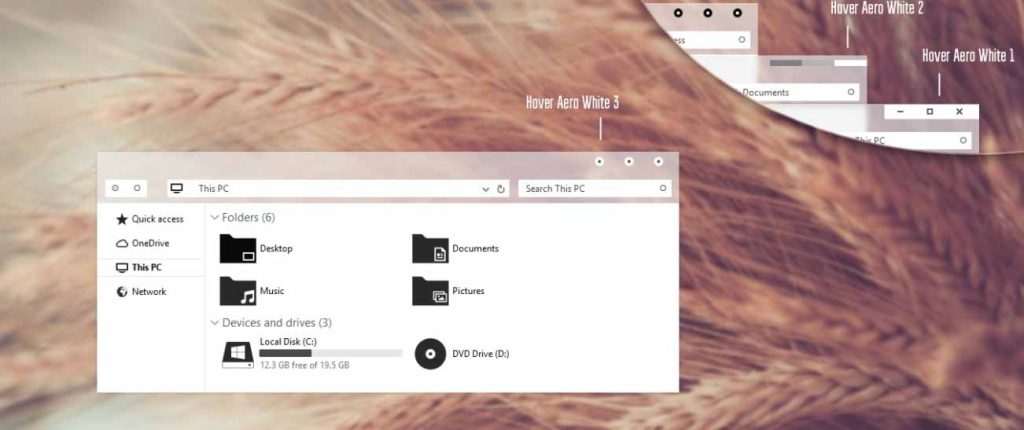
Installing Hover Dark Areo on your Windows 10 PC is not that easy. To install this dark theme, you will need the help of PatchUxtheme, which is a third-party program. After installing the program, you will
have to move the downloaded files from Hover Dark Areo to C:\Windows\Resources\Themes. Once you do that, Hover Dark Areo will be present in the Themes menu of the Windows menu. You can just go and select it to enable the dark theme.
#7. After Dark Cyan
If you are running Windows 10 November Update (10586), you can consider After Dark Cyan to be the great dark theme for Windows 10. It is completely dark and gives you the option to customize as well. Just like we did with the previous theme, you will have to use PatchUxtheme to install and customize the theme later.
However, it is definitely one of the best dark themes that can give you a complete and user-friendly Windows 10 experience.
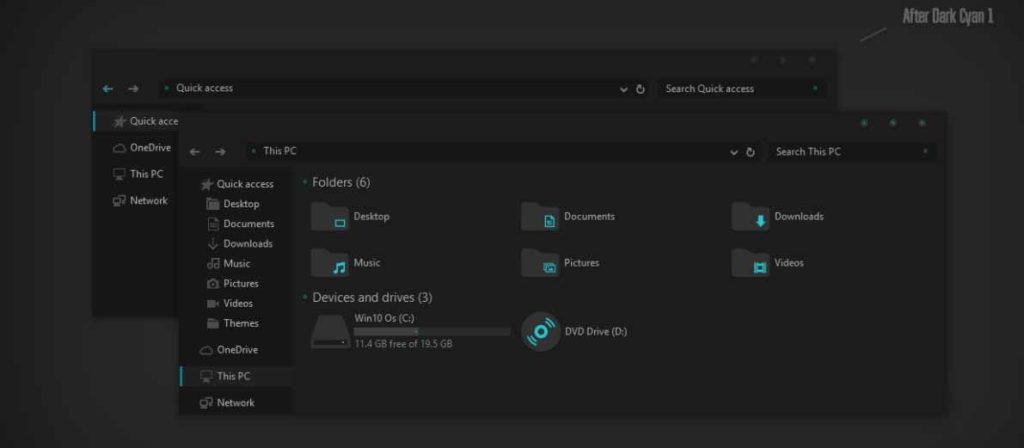
Aside from having no ads and being completely free, After Dark Cyan is completely optimized for the Windows 10 November Update release. You’ll love how completely darkness spreads across the PC interface. Additional instructions are available in the Readme file that you will find with the theme files.
The most attractive thing we liked about After Dark Cyan is that it changes every part of the Windows interface. Once you restart, you will get a whole new experience.
#8. Nost Metro
The Nost Metro Windows 10 theme comes from the same developers that made After Dark Cyan. You can use the same method for installation and setup. If you have any of these versions of Windows 10 – Windows10 Anniversary Update 1607,
Windows10 Creators Update 1703 or Windows10 Fall Creators Update 1709 – you can go ahead and give Nost Metro a try. Unlike the other topics we’ve covered here, Nost Metro is a two-in-one topic.
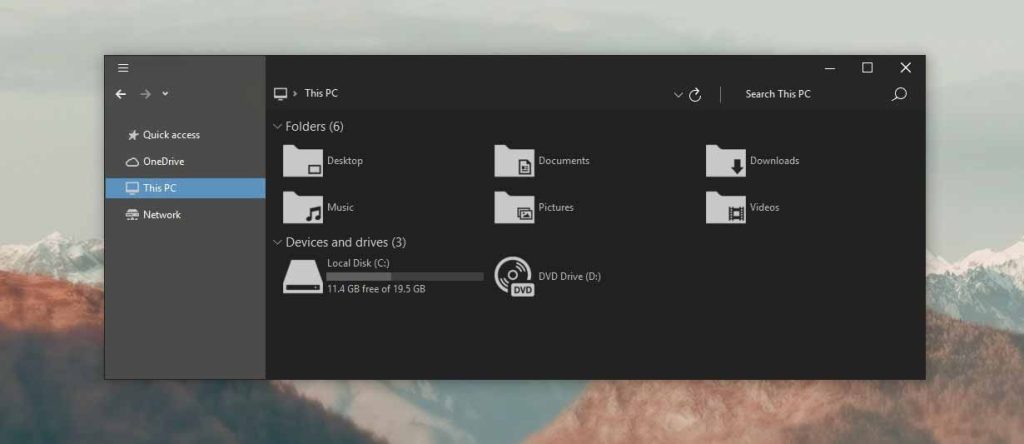
It is, at the same time, a dark theme and a white theme. Depending on your preference, you can choose dark or white. Both options are available from the Personalization pane. If you take a look at the theme images, it’s a nice mix of dark and true black.
This gives an elegant yet friendly feel to the computing experience. We also recommend this Windows 10 theme if you want to switch between dark and white workspaces.
#9. Hatspy
Hatspy is another dark theme for Windows 10. You can try it if you are running Windows 10 RTM, full compatibility is guaranteed. Just keep in mind that Hatspy not only turns the color from white to dark but also changes the user interface in a noticeable way.
You should take a look at the screenshots before it comes to installation. If you are looking for a dark theme for Windows 10 that keeps the original Windows user interface, then this is not for you.
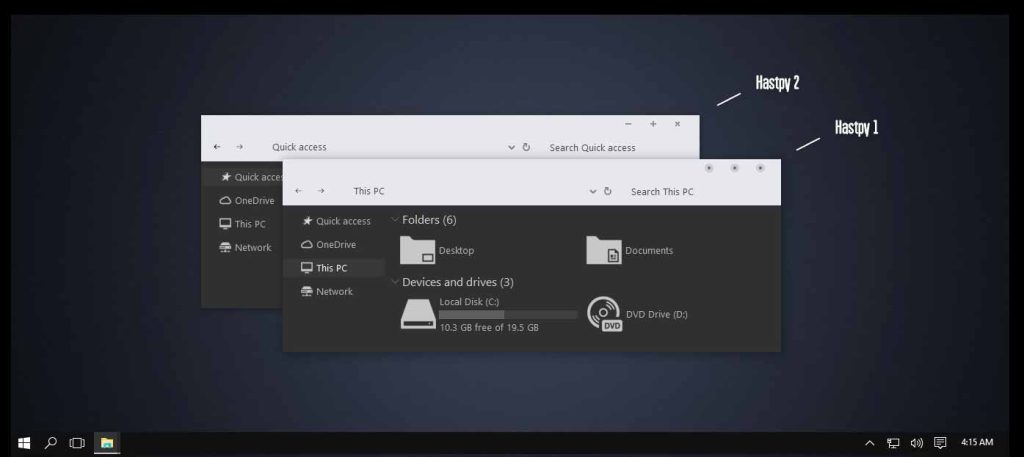
On the other hand, the overall elegance of Hatspy is impressive enough. You can see the perfect combination of white, black and gray. There are also some shades of gray ;). Being another topic from the developers of some cool Win10 themes, you don’t have to worry about ads or pop-ups while installing Hatspy.
Also, it should be noted that the installation process is simple and uses PatchUxtheme. Altogether, if you prefer true elegance in black and white, Hapsty is a great choice.
#10: Ubuntu Dark Theme
This might sound a bit surprising, but there is a dark theme for Windows 10 that brings the Ubuntu interface to your Windows PC. Believe me on this; Ubuntu Dark Theme is one of the best you can get to fully customize your Windows experience, even if you are not a big fan of Ubuntu UI.
As you can imagine, the design is in accordance with the Unity desktop environment, and the dark color palettes are good enough. Plus, there’s room for customization as well.
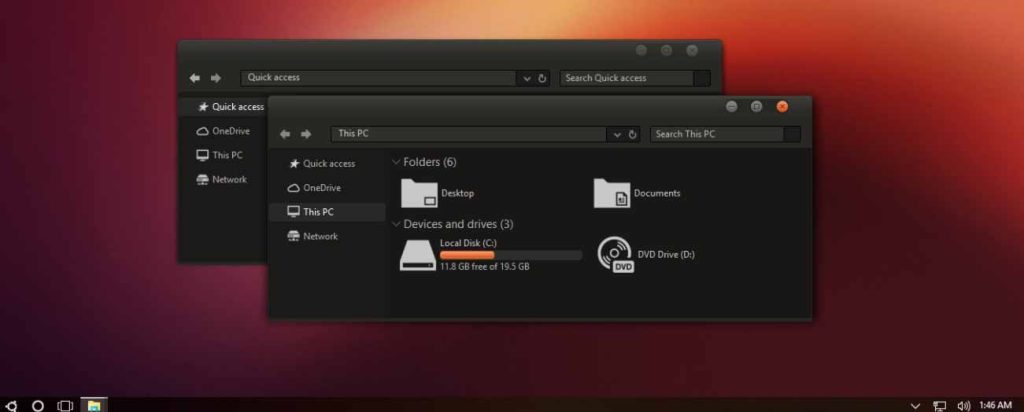
It is better than Ubuntu Dark Theme as it does not come with ads. You can enjoy the experience without the annoying set of ads. However, it is not completely dark. As you may have seen in Ubuntu, there is a distinct color as well.
One thing though, the Ubuntu Dark Theme does not put your eyes under pressure even if you look at the screen for a very long time. However, keep in mind that the theme will be compatible with Windows 10 Fall Creators Update 1709 only.